Dashboard
Follow this guide to create a Workers AI application using the Cloudflare dashboard.
Sign up for a Cloudflare account ↗ if you have not already.
To create a Workers AI application:
-
In the Cloudflare dashboard, go to the Workers & Pages page.
Go to Workers & Pages -
Select Create application.
-
Under Select a template, select LLM Chat App.
-
Select Deploy.
-
Name your Worker, then select Create and deploy.
-
Preview your Worker at its provided
workers.devsubdomain.
Editing in the dashboard is helpful for simpler use cases.
Once you have created your Worker script, you can edit and deploy your Worker using the Cloudflare dashboard:
-
In the Cloudflare dashboard, go to the Workers & Pages page.
Go to Workers & Pages -
Select your application.
-
Select Edit Code.
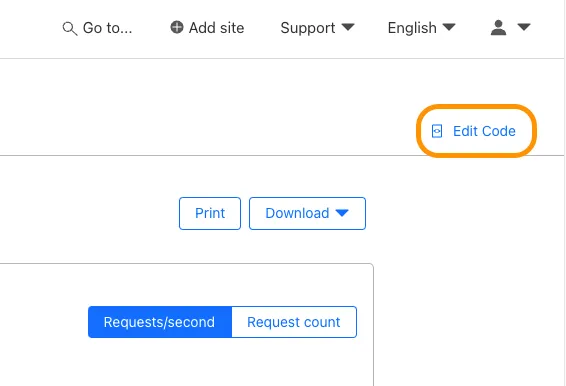
To develop more advanced applications or implement tests, start working in the Wrangler CLI.
- Run the following command, replacing the value of
[<DIRECTORY>]which the location you want to put your Worker Script.
npm create cloudflare@latest -- [<DIRECTORY>] --type=pre-existingyarn create cloudflare [<DIRECTORY>] --type=pre-existingpnpm create cloudflare@latest [<DIRECTORY>] --type=pre-existingAfter you run this command - and work through the prompts - your local changes will not automatically sync with dashboard. So, once you download your script, continue using the CLI.
Was this helpful?
- Resources
- API
- New to Cloudflare?
- Directory
- Sponsorships
- Open Source
- Support
- Help Center
- System Status
- Compliance
- GDPR
- Company
- cloudflare.com
- Our team
- Careers
- © 2025 Cloudflare, Inc.
- Privacy Policy
- Terms of Use
- Report Security Issues
- Trademark